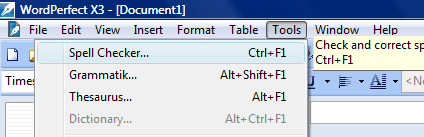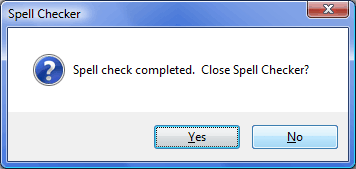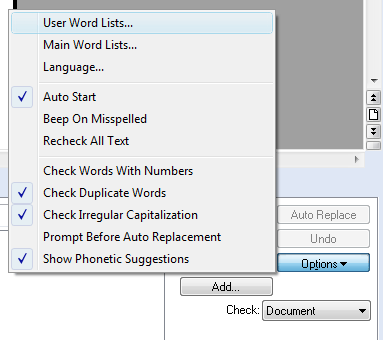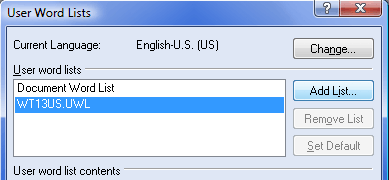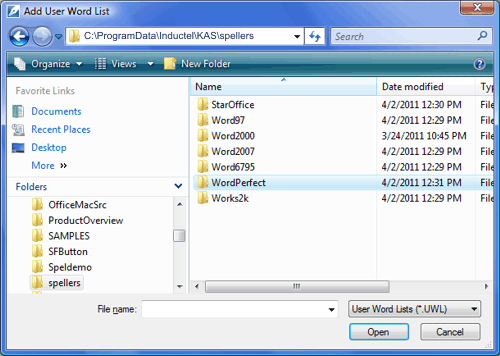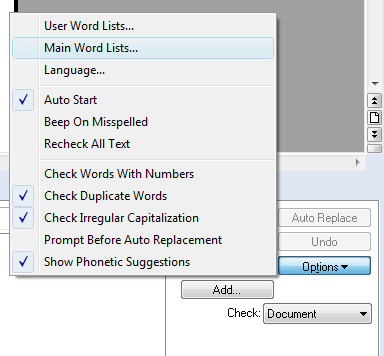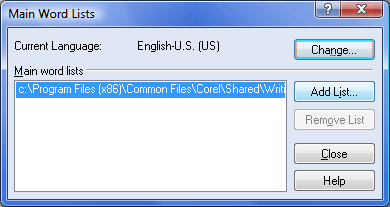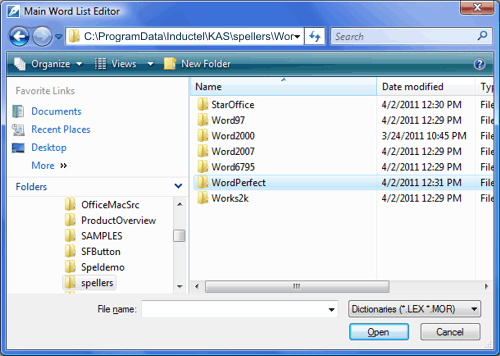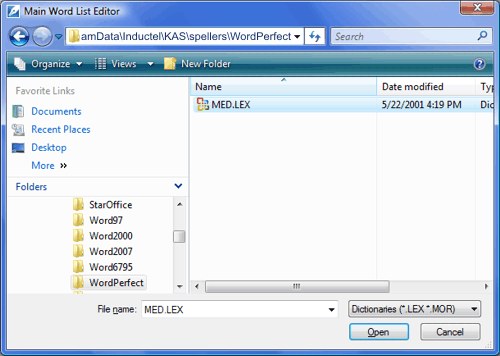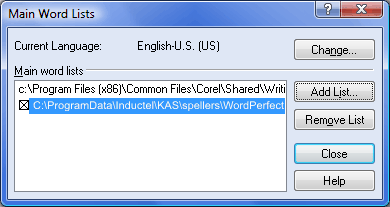|
IN WORDPERFECT 10, 11, 12, X3, X4, X5, and X6 Open a WordPerfect document that you wish to spell check. Select "Tools", and "Spell Checker."
There are two types of spelling dictionaries for WordPerfect: main dictionaries, and user dictionaries. First, we will cover how to activate a user dictionary for your spell check.
If the Spell Checker asks you if you wish to close it, select "No."
In Spell Checker, select "Options", then select "User Word Lists...."
In "User Word Lists", click on "Add List."
Then browse to the "spellers" folder. The spellers folder will be located on your computer at C:\Documents and Settings\All Users\Inductel\KAS\spellers if you have a Windows XP computer.
If you have a Windows Vista or Windows 7 computer, the spellers folder will be located on your computer at C:\ProgramData\Inductel\KAS\spellers. Note: the ProgramData folder may be hidden, so you may have to tell Windows to display hidden files and folders.
The spellers folder contains the WordPerfect folder. We select the WordPerfect folder and click on the "Open" button.
Now we select a user dictionary. In this example we select "MED.UWL". Then we click on the "Open" button. However, your WordPerfect folder may contain a dictionary having a different name depending on which Inductel product you have.
In "User Word Lists" make sure to place an "x" in the box by your new Inductel user dictionary. Then click on "Close."
Repeat the "Add" for each user dictionary you wish to add. Be sure to place an "x" in the box by your new user dictionary to activate it as shown above. For proper performance, limit the number of active user dictionaries to ten. When ready, click the "Close" button to return to your WordPerfect spell check.
That concludes the instructions for how to add a user dictionary. Next, we take up how to add a main dictionary.
Open a WordPerfect document that you wish to spell check. Select "Tools", and "Spell Checker."
If the Spell Checker asks you if you wish to close it, select "No."
In Spell Checker, select "Options", then select "Main Word Lists..."
In "Main Word Lists", click on "Add List."
Then browse to the "spellers" folder. The spellers folder will be located on your computer at C:\Documents and Settings\All Users\Inductel\KAS\spellers if you have a Windows XP computer.
If you have a Windows Vista or Windows 7 computer, the spellers folder will be located on your computer at C:\ProgramData\Inductel\KAS\spellers. Note: the ProgramData folder may be hidden, so you may have to tell Windows to display hidden files and folders.
The spellers folder contains the WordPerfect folder. We select the WordPerfect folder and click on the "Open" button.
Now we select a main dictionary. In this example we select "MED.LEX". Then we click on the "Open" button. However, your WordPerfect folder may contain a dictionary having a different name depending on which Inductel product you have.
Repeat the "Add" for each main dictionary you wish to add. Be sure to place an "x" in the box by your new main dictionary to activate it as shown below. For proper performance, limit the number of active main dictionaries to ten. When ready, click the "Close" button. You may now exit these instructions, open WordPerfect, and actually activate your Inductel Speller.
Thank you. For information on other Inductel products,
upgrades, etc., please visit the __________________________________________________________________
|