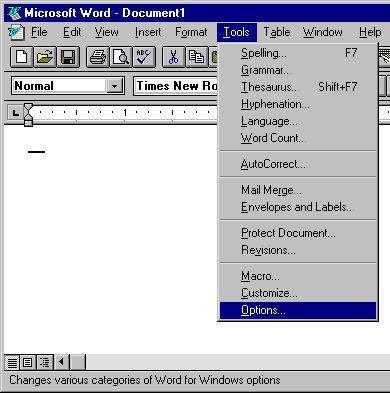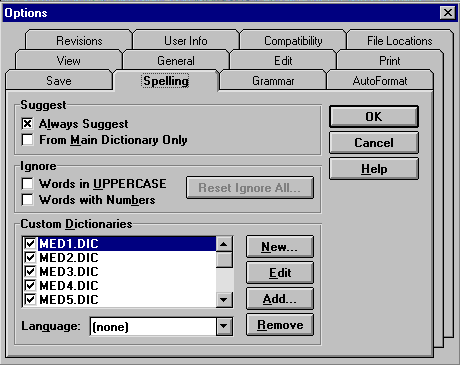|
IN MICROSOFT WORD 6 As shown here, run Microsoft Word 6, and open a document that you wish to spell check. Select "Tools", and select "Options."
In "Options", select "Spelling." Enable "Always Suggest." Disable "From Main Dictionary Only."
Windows 7 or Windows Vista: In Custom Dictionaries, click the "Add" button, browse to the file path "C:\ProgramData\Inductel\KAS\spellers\Word6795" and add your new custom dictionary. Note: the ProgramData folder may be hidden, so you may have to tell Windows to display hidden files and folders.
Windows XP: In Custom Dictionaries, click the "Add" button, browse to "C:\Documents and Settings\All Users\Inductel\KAS\spellers\Word6795" and add your new custom dictionary.
After adding your new custom dictionaries, please put a check by each one you wish to have active during your spell check. Then click on OK to exit "Custom Dictionaries." You are ready to run a spell check. Please note, a maximum of ten custom dictionaries may be active at one time.
You have just seen how to activate your Inductel Speller.
You may now
For technical support, you may call Inductel at (408)866-8016, 9am to 5pm Pacific Time. Or send an email to support@inductel.com 24/7. __________________________________________________________________
|