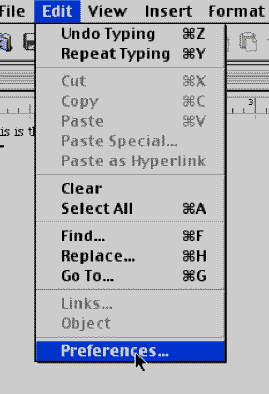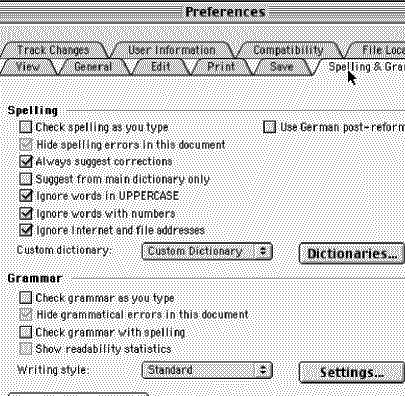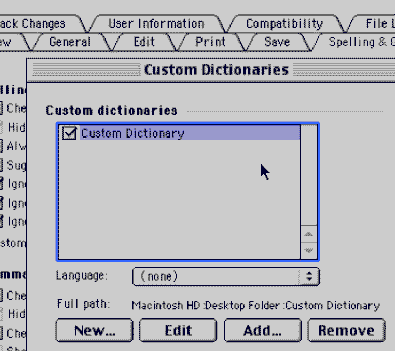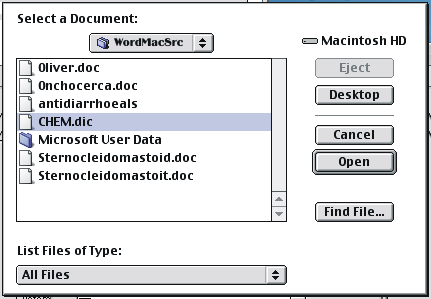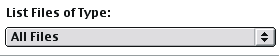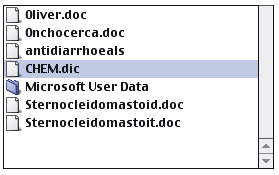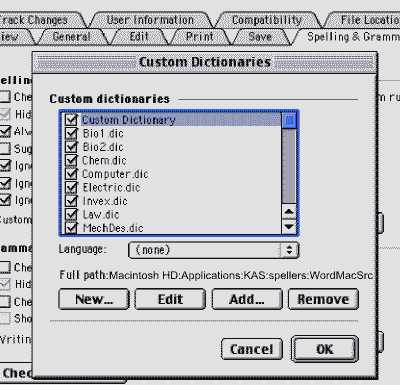|
MICROSOFT WORD, VERSIONS 98 AND 2001 As shown here, run Microsoft Word, and open a document that you wish to spell check. In Word 2001, select Edit and Preferences. In Word 98, select Tools then Preferences.
In Preferences, select the Spelling and Grammar tab. In Spelling, remove any check mark from "Suggest from main dictionary only", and add a check mark to "Always suggest corrections". Then click on the "Dictionaries" button.
Remove all custom dictionaries except Custom Dictionary. Then, click on the "Add..." button.
Browse to the "WordMacSrc" folder. The full path to the folder is Macintosh HD\Users\Shared\Inductel\KAS\spellers\WordMacSrc.
Word 98 users, elect to "List files of Type: All Files". Word 2001 users, choose to "Show All Documents."
From the list, select your new Inductel custom dictionary. Then click on Open. If you wish to add more than one Inductel custom dictionary, you will have to repeat the "select/open" process for each one.
Microsoft Word allows you to have up to 10 custom dictionaries active at one time.
Place a check mark next to each custom dictionary you wish to have
active. Then click on the "OK" button. Click on "OK"
again when you return to the "Preferences" window.
Exit Word, re-start Word, open a document, and
run a spell check.
Thank you. For information on other Inductel products,
upgrades, etc., please visit the __________________________________________________________________
|