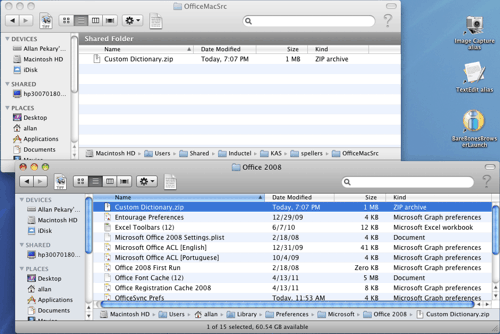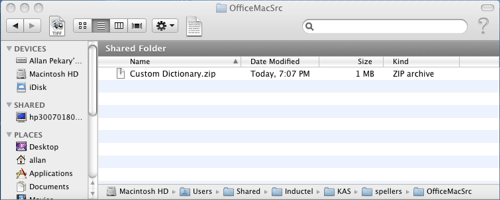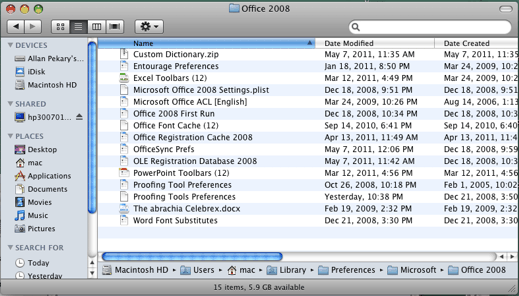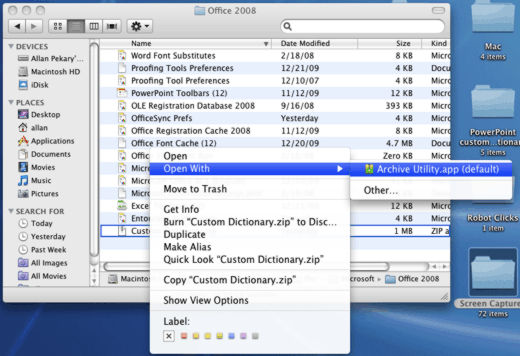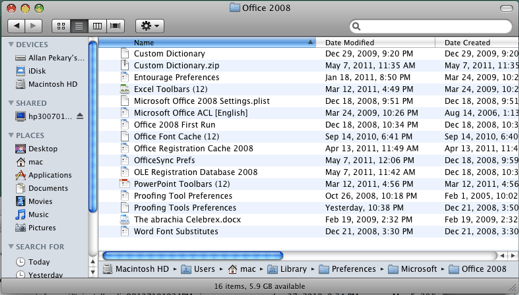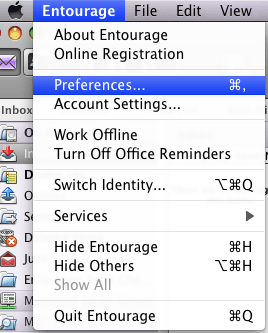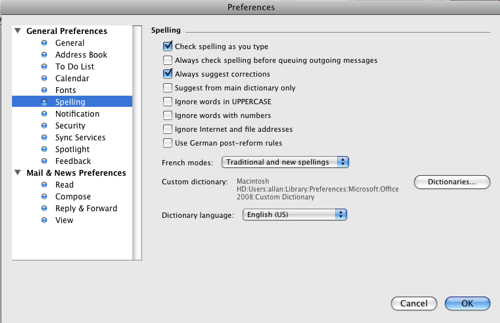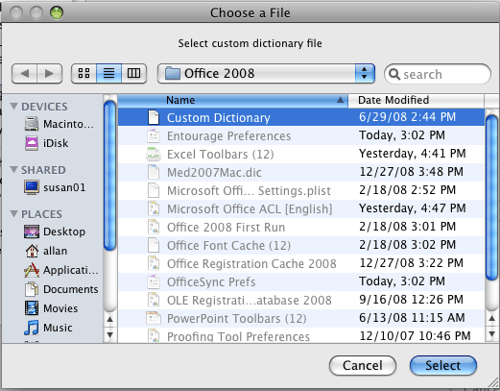|
MICROSOFT ENTOURAGE 2008 Copy your new Inductel speller "Custom Dictionary.zip", from the "OfficeMacSrc" folder to the "Office 2008" folder.
The OfficeMacSrc folder is located at: Macintosh HD\Users\Shared\Inductel\KAS\spellers\OfficeMacSrc.
The Office 2008 folder is located at: Macintosh HD\Users\username\Library\Preferences\Microsoft\Office 2008.
Please remove any existing files named "Custom Dictionary" from the Office 2008 folder because when you unzip your new Inductel file, it will create a new file named "Custom Dictionary" that may overwrite any other "Custom Dictionary." Now, unzip Inductel "Custom Dictionary.zip". Here's how. Right click, or Ctrl click the file, and open with the "Archive Utility."
The unzip will generate a new file named "Custom Dictionary." That file is the dictionary that Entourage will use.
Having unzipped Custom Dictionary, restart your computer.
After restarting your computer, open an Entourage message. In the Entourage menu, click on "Preferences."
In "Preferences", enable "Check spelling as you type." Enable "Always suggest corrections." Then click on the "Dictionaries" button.
In "Choose a File", select the "Custom Dictionary" file, click on the "Select" button. (Note: you may have to browse to the "Office 2008" folder if not already there. The "Office 2008" folder is located on the path: Macintosh HD\Users\username\Library\Preferences\Microsoft\Office 2008.)
Run a spell check to verify that your new speller is working. Key in some test words.
Thank you. For information on other Inductel products, upgrades,
etc., please visit the __________________________________________________________________
|