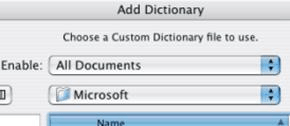|
TROUBLE SHOOTING The purpose of the "Trouble Shooting" section is to provide a self-help reference of problems and solutions. You are encouraged to scan this section if you encounter problems during the activation, or use, of your Inductel speller. You may find the fix you are looking for here. CASE NO. 1 Problem: Spell check does not work. It flags words that are spelled correctly. Or it does not offer suggested corrections. Solution 1: Try
activating your custom dictionary. Here's how: Click on the
"Home" //////////////////////////////////////////////////////////////////////////////////////////////////////////////////////////////////////// CASE NO. 2 Solution: When you get to the "Add Dictionary" step, rather than choose Enable “Speller Custom Dictionary” choose “Enable: All Documents” or "Enable:All Files" instead.
That should allow you to add your new custom dictionary. ////////////////////////////////////////////////////////////////////////////////////////////////////////////////////////////////////////CASE NO. 3 Problem: A
couple of days ago I installed the … medical speller. Now every time
that Solution: Once
the Inductel speller is installed, you don't need to run the program again. //////////////////////////////////////////////////////////////////////////////////////////////////////////////////////////////////////// CASE NO. 4 Problem: In
Microsoft Word 2004 for Mac, the spell check would not flag Solution: We
had the customer return the original spelling dictionaries to their
original //////////////////////////////////////////////////////////////////////////////////////////////////////////////////////////////////////// CASE NO. 5 Solution: Open the affected custom dictionary file using Word. Then save the file as type speller custom dictionary. Then go back to the "Add Dictionary" window and place the check mark on the affected custom dictionary again. //////////////////////////////////////////////////////////////////////////////////////////////////////////////////////////////////////// CASE NO. 6 Solution:
"We have heard a few reports of a problem that
sound similar to yours. The users were able to fix the problem by opening the
speller file using Word as if the file were a regular document then saving the file as type
“custom spelling dictionary.”" __________________________________________________________________
|