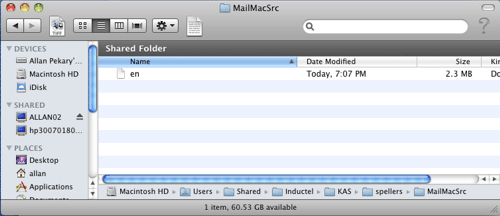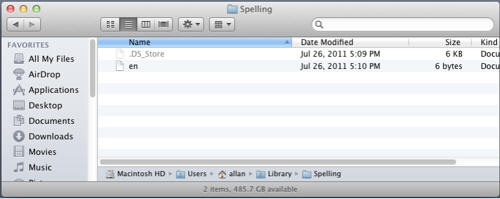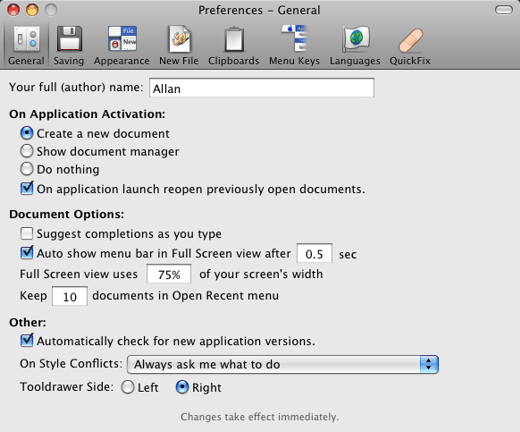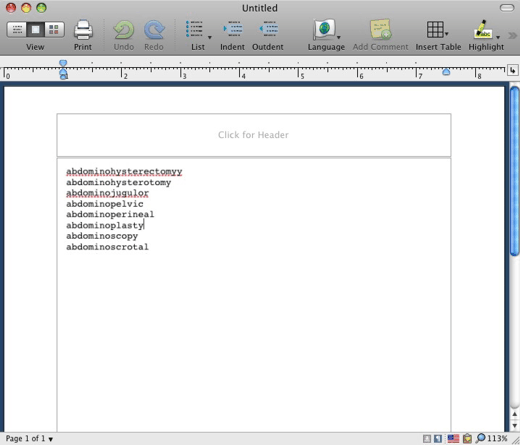|
NISUS WRITER PRO Copy your Inductel "en" dictionary from the "MailMacSrc" folder to the "Spelling" folder. Location of the MailMacSrc folder is: Macintosh HD\Users\Shared\Inductel\KAS\spellers\MailMacSrc.
The "Spelling" folder will be found at: Macintosh HD\Users\username\Library\ Spelling. (Note: If you already have an "en" file in your "Spelling" folder, you may want to relocate the "en" file now. If you don't have a "Spelling" folder, see the Footnotes*.)
After copying the "en" file, restart your computer to activate your Inductel speller. .
Next, open a Nisus Writer Pro document and set Preferences.
After setting Preferences, run a spell check.
Your Nisus program will ignore the correctly spelled words but will flag the misspelled ones. Your Inductel speller should offer suggested corrections for misspelled words.
Verify that your new speller is working. Key in some test words.
Thank you. For information on other Inductel products, upgrades, etc., please visit the Inductel website at www.inductel.com . For technical support, please call Inductel at (408)866-8016, 9am to 5pm Pacific Time. Or send us an email at support@inductel.com 24/7.
*FOOTNOTES 1. If you don't have a "Spelling" folder, then have Nisus Writer create one. To do that, run a spell check in Nisus Writer and add a “misspelled” word to its dictionary. That will create your "Spelling" folder.
|