|
THE DICTIONARY INDEX
The dictionary index is the list normally located in the lower left hand corner of the dictionary window. The dictionary index (or index for short) provides a way to access every entry in your dictionary. The index has three levels, top, middle, and bottom. It is a hierarchy.
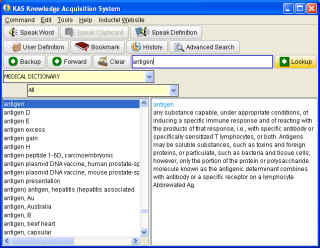
Often you will see words in the index as shown above. Other times, you will see wildcards in the index as shown below. When you see a list of wildcards, single characters each of which is followed by an asterisk(*), you will know the dictionary is in the top level of the index. When you see a list of double letter wildcards, for example ab*and ac*, you will know the dictionary is in the middle level of the index. When you see words in the index, you will know the dictionary is in the bottom level of the index.
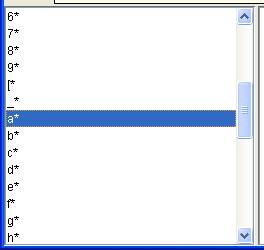
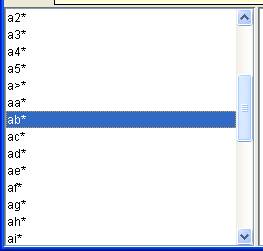
Whenever you start your dictionary or whenever you click on the Clear button, the dictionary will go to the top level of the index.
Shown below. But, when you look up a word, the dictionary will display the bottom level of the index.
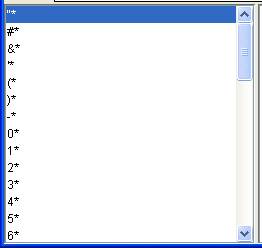
If you double click on any of the entries in the top level of the index, the dictionary will enter the middle level of the index. For example if you click on the a* entry, the dictionary will go to the middle level of the index in the “a” part of the alphabet. You may scroll through the index using the scroll bar on the right side of the index.
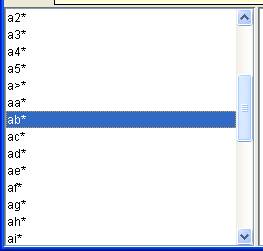
In the middle level of the index, if you click on ab* for example, that will move the dictionary to the lowest level of the index where all of the words beginning with the letters ab are listed. This is how you drill down through the index to the specific word you are browsing for.
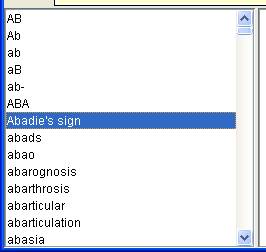
In the lowest level of the index, you may double click on any word and get its definition. In the example below, we double click on “Abadie’s sign.”
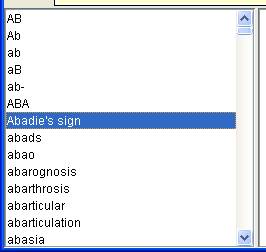
Below is the result, the definition of “Abadie’s sign.”
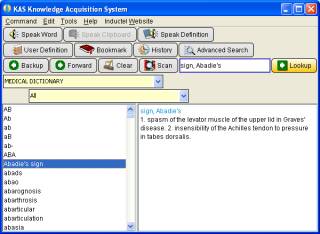
You may also use the index in combination with the text entry field to browse your dictionary. See Chapter 22,
Using the Text Entry Field.
Home
|