SPELL CHECKER ACTIVATION INSTRUCTIONS
WINDOWS 7, 8, 10, 9, OR VISTA

MICROSOFT WORKS 9
Activating your new speller is simple. Import a special dictionary from us to your word processing app. Then enable the special dictionary. Here, we provide the instructions how to do that. Please read the following instructions and then execute them using your word processing app. So open your word processing app now. Remember! Follow this set of instructions. Apply them in your word processing app. Let's get started.
1. Set your Windows folder options to display hidden files and folders.
Windows 10
- In the search box on the taskbar, type "folder". Under Settings, choose "Show hidden files and folders."
- Under Advanced settings, select "Show hidden files, folders, and drives", and then select OK.
Windows 8.1
- Swipe in from the right edge of the screen, then select Search (or if you're using a mouse, point to the upper-right corner of the screen, move the mouse pointer down, and then select Search).
- Type folder in the search box, then select Folder Options
from the search results.
Select the View tab. - Under Advanced settings, select Show hidden files, folders, and drives, and then select OK.
Windows 7
- Select the Start button, then select Control Panel > Appearance and Personalization.
- Select Folder Options, then select the View tab.
- Under Advanced settings, select Show hidden files, folders, and drives, and then select OK.
2. Open two folders: "C:\Users\Public\01Inductel\spellers\Works2k" and "C:\Users\YourUserName\AppData\Roaming\Microsoft\UProof".
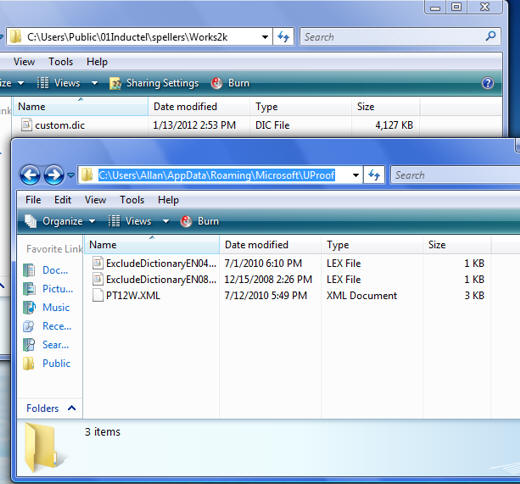
3. Copy the Inductel spelling dictionary (named custom.dic) from the "Works2k" folder to the "UProof" folder. Caution: The Inductel dictionary will replace your existing dictionary. Before installing it, you may want to back up your existing “custom.dic” if you want to save it.
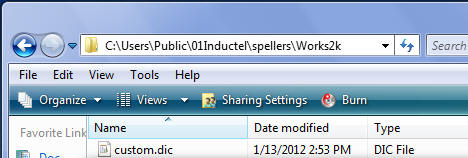
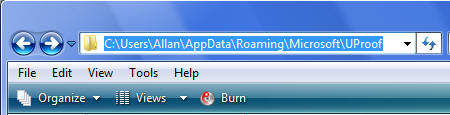
4. After the copy, run Microsoft Works, open a document that you wish to spell check, and select "Tools/Spelling and Grammar" from the menu bar."
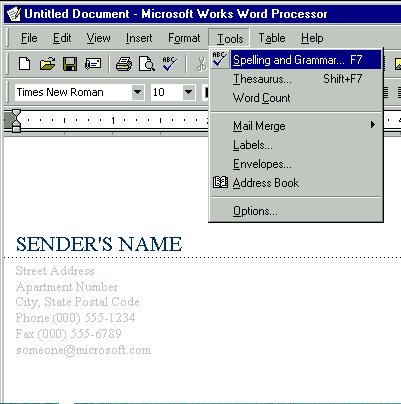
5. Verify that your new speller is working. Key in some test words.
Medical speller key in: abrachia, Celebrex, and sternocleidomastoid. If your new speller is working it will pass those words as being correctly spelled.
Legal speller key in: ab initio, judicata, legitimum, respondere. If your new speller is working it will pass those words as being correctly spelled.
Sci & Tech speller key in: abrachia, Celebrex, and sternocleidomastoid. If your new speller is working it will pass those words as being correctly spelled.
Combination speller key in: abrachia, Celebrex, and sternocleidomastoid. If your new speller is working it will pass those words as being correctly spelled.
6. Done!
---------------------------------------------------------------
For information on other Inductel products, upgrades, etc., please visit the Inductel website at www.inductel.com . For technical support, please call Inductel at (408)655-5925, 9am to 5pm Pacific Time. Or send us an email at assistance.inductel@gmail.com 24/7. Or visit our "Help" page.
