SPELL CHECKER ACTIVATION INSTRUCTIONS
WINDOWS 11, 10, OR EARLIER

MICROSOFT WORD 2003, OR EARLIER
Activating your new speller is simple. Import a special dictionary from us to your word processing app. Then enable the special dictionary. Here, we provide the instructions how to do that. Please read the following instructions and then execute them using your word processing app. So open your word processing app now. Remember! Follow this set of instructions. Apply them in your word processing app. Let's get started.
1. Open a Word document, and select Tools/Options."
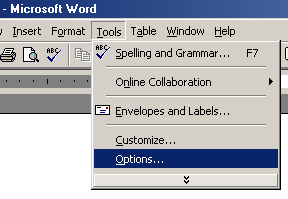
2. Select the "Spelling & Grammar" tab.
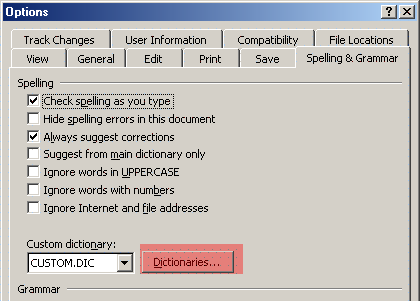
3. Put a check mark by "Always suggest corrections." Remove any check mark from "Suggest from main dictionary only." Remove any check marks from the "Hide spelling errors in this document." Then, click on the "Dictionaries" button.
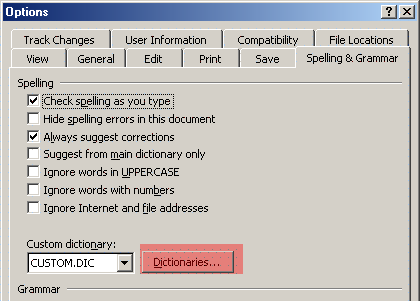
4. Click on the "Add" button. You are going to add a new custom dictionary.

5. Paste the following path into the "File name" box. Then hit the "OK" button.
C:\Users\Public\01Inductel\spellers\Word2000\
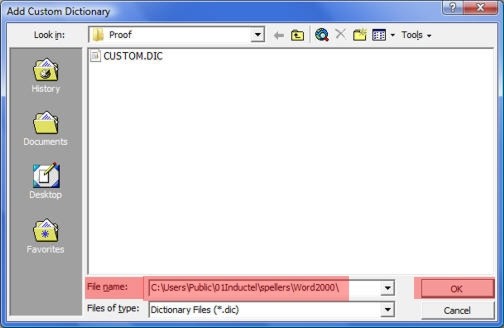
6. From the "Word2000" folder, select the Inductel custom dictionary or dictionaries, depending on which product you have, and hit "OK."
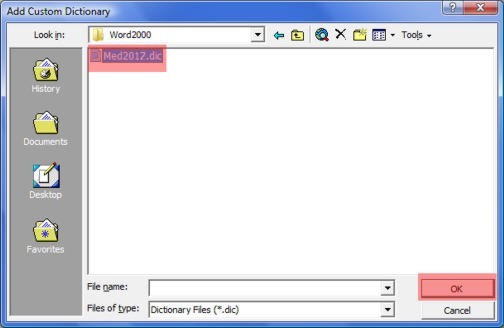
7. Make sure the Inductel dictionary is check marked. Also make sure the Dictionary language is "All Languages." Now click on the OK button, and return to your document.
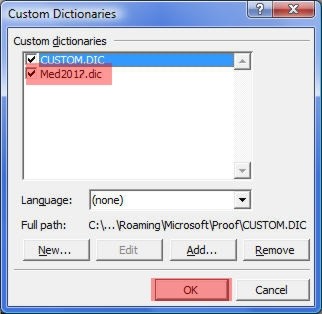
8. Verify that your new speller is working in Microsoft Word. Key in some test words.
Medical speller key in: abrachia, Celebrex, and sternocleidomastoid. If your new speller is working it will pass those words as being correctly spelled.
Legal speller key in: ab initio, judicata, legitimum, respondere. If your new speller is working it will pass those words as being correctly spelled.
Sci & Tech speller key in: abrachia, Celebrex, and sternocleidomastoid. If your new speller is working it will pass those words as being correctly spelled.
Combination speller key in: abrachia, Celebrex, and sternocleidomastoid. If your new speller is working it will pass those words as being correctly spelled.
9. Done!
---------------------------------------------------------------
For information on other Inductel products, upgrades, etc., please visit the Inductel website at www.inductel.com . For technical support, please call Inductel at (408)655-5925, 9am to 5pm Pacific Time. Or send us an email at assistance.inductel@gmail.com 24/7. Or visit our "Help" page.
