SPELL CHECKER ACTIVATION INSTRUCTIONS
WINDOWS 7, 8, 10, 11, OR VISTA

MICROSOFT EXCEL 2000/ 2002/ 2003/ XP
Activating your new speller is simple. Import a special dictionary from us to your word processing app. Then enable the special dictionary. Here, we provide the instructions how to do that. Please read the following instructions and then execute them using your word processing app. So open your word processing app now. Remember! Follow this set of instructions. Apply them in your word processing app. Let's get started.
1. Set your Windows folder options to display hidden files and folders.
Windows 10
- In the search box on the taskbar, type "folder". Under Settings, choose "Show hidden files and folders."
- Under Advanced settings, select "Show hidden files, folders, and drives", and then select OK.
Windows 8.1
- Swipe in from the right edge of the screen, then select Search (or if you're using a mouse, point to the upper-right corner of the screen, move the mouse pointer down, and then select Search).
- Type folder in the search box, then select Folder Options
from the search results.
Select the View tab. - Under Advanced settings, select Show hidden files, folders, and drives, and then select OK.
Windows 7
- Select the Start button, then select Control Panel > Appearance and Personalization.
- Select Folder Options, then select the View tab.
- Under Advanced settings, select Show hidden files, folders, and drives, and then select OK.
2. Open two folders: "C:\Users\Public\01Inductel\spellers\Word2000" and "C:\Users\YourUserName\AppData\Roaming\Microsoft\Proof."
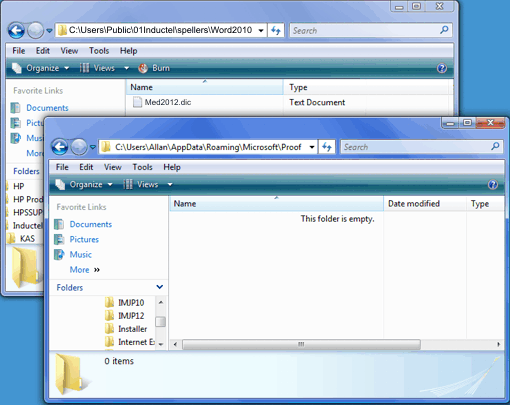
3. Copy the Inductel spelling dictionary from the "Word 2000" folder to the "Proof" folder. The dictionary will be named "Med2017.dic" or "Combo2007.dic" depending on which product you have.
4. Having copied the dictionary to "Proof", run Microsoft Excel, and open a document that you wish to spell check. Then select Tools/Spelling.
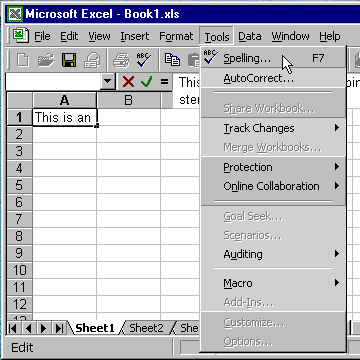
5. In "Spelling", add a new word. That will activate your Inductel spelling dictionary.
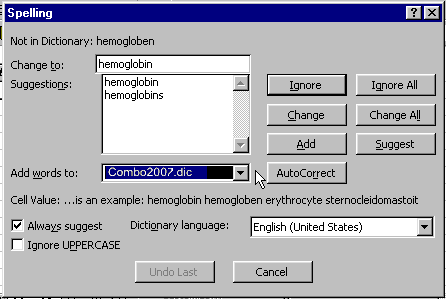
---------------------------------------------------------------
For information on other Inductel products, upgrades, etc., please visit the Inductel website at www.inductel.com . For technical support, please call Inductel at (408)655-5925, 9am to 5pm Pacific Time. Or send us an email at assistance.inductel@gmail.com 24/7. Or visit our "Help" page.
