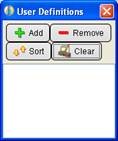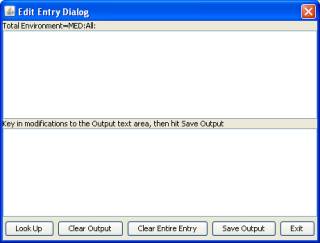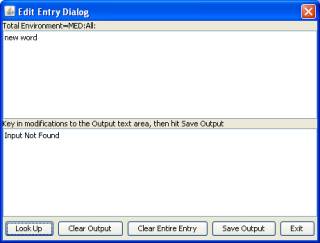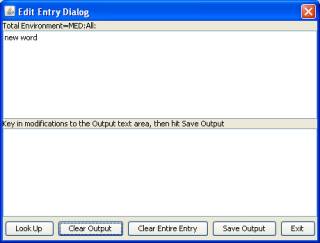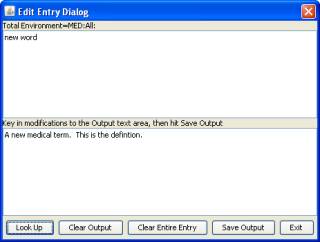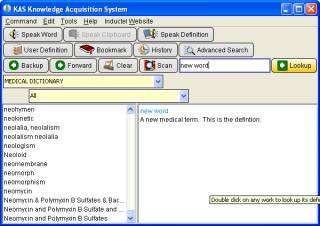|
ADDING NEW WORDS / USER DICTIONARY
You may add new words to your dictionary. The new entries will be added to the User Dictionary. To access the User Dictionary, click on the User Definition button on the Button Bar of your dictionary.
User Definition Button
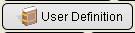
The User Definition button allows access to the user dictionary where you may add additional definitions to your dictionary. Clicking on the User Definition button will bring up the User Definitions window. With the User Definitions window you may perform the following functions on the user dictionary: add entries, remove entries, sort entries, and clear all entries.
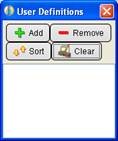
Adding an Entry
To add a new entry to your dictionary, click on the Add button in the User Definitions window. That will bring up the Edit Entry Dialog window. Before you actually add an new entry, be sure to click on the Clear Entire Entry button. That will clear out an text in the Edit Entry Dialog window.
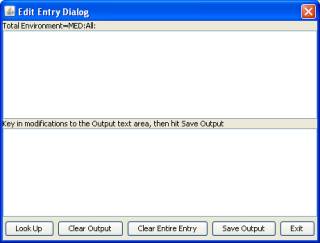
Next, key in the new word. The click on the Look Up button to see if there isn’t already a definition for that word in the dictionary. If there isn’t already a definition for the new word, then the dictionary will display “Input Not Found” in the output area. Then go on to the next step which is to clear the output area. So click on the Clear Output button to clear the output area.
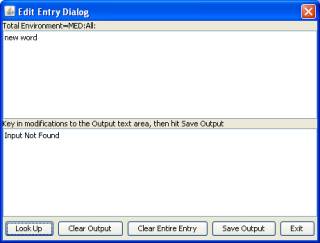
Below we show the cleared output area.
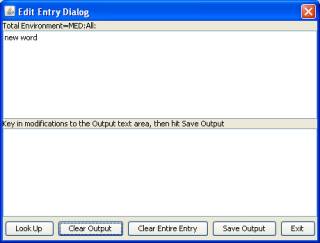
Next, enter the definition of the new word into the output area. After that, click on the Save Output button. Then click on the Exit button.
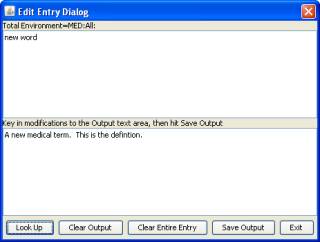
Finally, look up the new word in the dictionary to confirm that its definition is there.
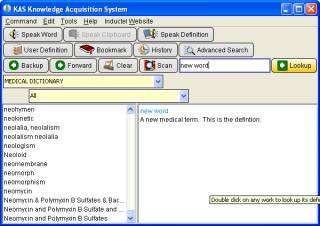
Home
|